Host Stable Diffusion with Lambda Demos in just a few clicks!
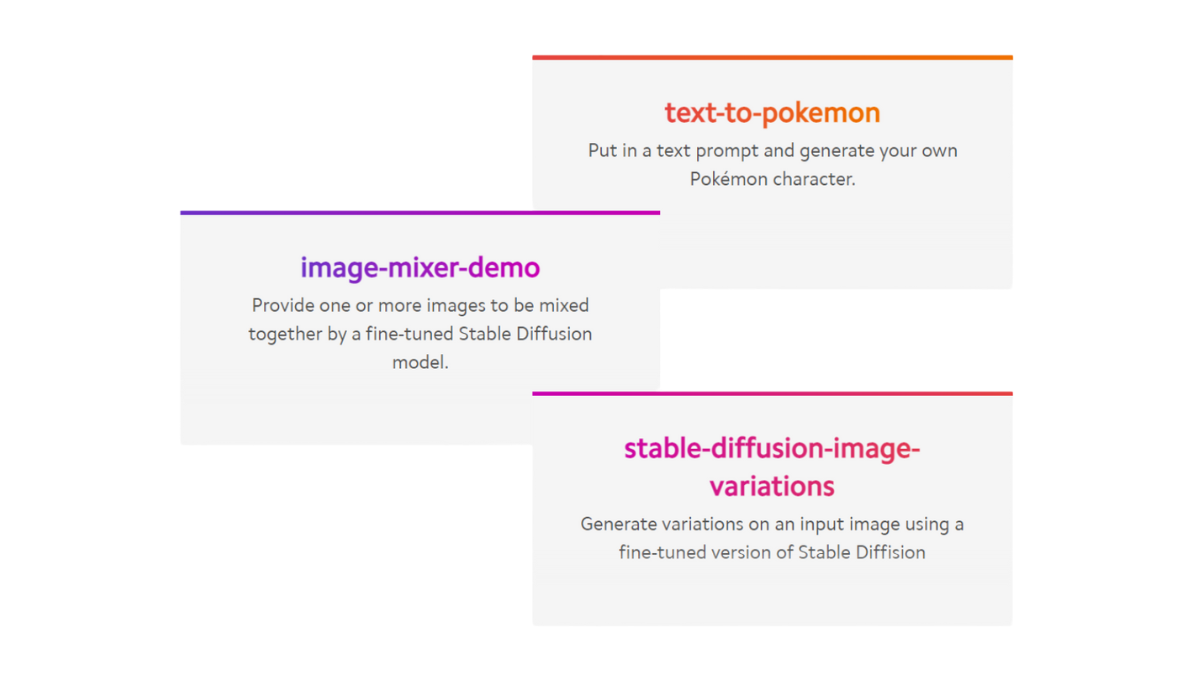
Often, when you want to try Stable Diffusion or another model hosted by someone else, you end up waiting in a queue before the app begins to run. With the new Lambda GPU Cloud Demos feature, a few clicks will enable you to host your own ML models and get up and running without delay.
Lambda Demos makes it easy to host your own ML models simply by copying and pasting the URL of the repository of the Gradio app you’d like to run.
For example, if you want to host and try out a Stable Diffusion Gradio app on a Lambda GPU Cloud on-demand instance, follow these steps:
- Sign into your Cloud account. If you don’t have one already, create an account for free.
- Click Demos in the left sidebar of the Instances Dashboard.
- Click Add demo at the top-right of the Demos Dashboard.
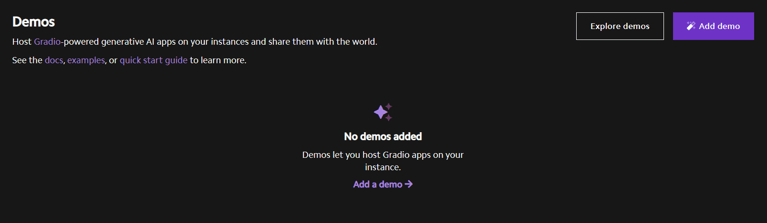
- For the Demo Source URL, enter: https://github.com/camenduru/stable-diffusion-webui-lambda
- For Visibility, choose Public if you want others to be able to find your app. Otherwise, choose Unlisted.
- The app name will autofill using the name of the repo in the link, you can change this to something else if you want.
- Give the app a description so it can be identified later by you or others who aren’t familiar with the demo name.
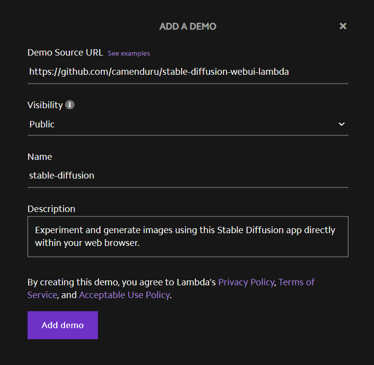
- Click Add demo. Then, follow the prompts to launch a new instance to host your app. If you need additional help, see our FAQ on launching instances.
- In 10-15 minutes—depending on the instance type you choose in the previous step—your app will start on your Cloud instance.
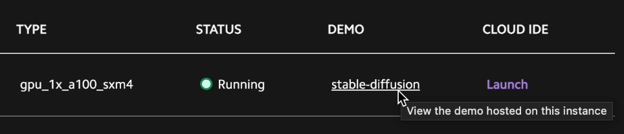
- Click the name of your app and begin generating images!
- Don’t forget to go back to the Instances Dashboard to terminate your instance when you’re done hosting this demo. Otherwise you will be charged for the instance, even if you exit the app!
To learn more about the Lambda GPU Cloud Demos feature, see our documentation.